|
|
M o d
e l
I m p o
r t i n g
by Windex
|
I n t r o d u c t i o n
|
If you've been
writing UnrealScript for any length of time, you've probably
started to find yourself wishing you could include new models in
your mods. There are, after all, only so many ways Unreal's
existing models can be used. I'm not going to explain here how to make
your own models, since that's an entirely different art form in
itself. If you already know how to make your own models, though,
or know someone who does, then the next step is to figure out how
to import these models into your UnrealScript package. That's what
this tutorial is for. |
3 d s 2 u n r
|
Those nice
people at Legend Entertainment, in their infinite wisdom and
glory, have written a nice little program that converts .3ds files
into Unreal format. This program is called 3ds2unr, and can be
downloaded for free here.
This program, along with your files in .3ds format, is all
you'll need to get a snazzy new model imported into your
UnrealScript package. Before going on, though, it would probably
help to be familiar with the things I explain in the Using
Unreal -make tutorial. |
T h e P r o c e s s
|
Once you've got
3ds2unr, the importing process is not too difficult, although it
can be a little difficult to figure out just by reading the
documentation that comes with the program. Thus the need for this
tutorial. Anyway, just follow these few simple steps, and you
should be fine.
| 1:
D i r e c t o r y S e t u p |
|
The first
step is to get a special directory set up that will be used
for importing your models. Exactly how you should do this is
not set in stone, but this is the way I do it, and it's
always worked for me. Anyway, make a new directory off of
your Unreal directory called "Models". Within this
directory, make three sub-directories: "3ds",
"Models", and "Classes".
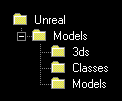
Within the "3ds" sub-directory, place your
3ds2unr.exe file, as well as your .3ds files. Note that
there must be one .3ds file for each animation in your
model. I won't go into too much detail about exactly how the
.3ds files have to be prepared, since that falls more in the
realm of modeling than coding. |
|
Once
you've got your directory set up, you need to run 3ds2unr.
Go to Start > Run, and execute 3ds2unr.exe with a few
parameters after it. The first parameter should be the name
of the model. This is the name that the model will be known
as in Unreal, and the name you'll reference it by in
UnrealScript. The rest of the parameters are the filenames
of all your .3ds files. For instance, if you were importing
a model called "Gun" with one .3ds file called
"Gun.3ds", your 3ds2unr command line would look
like this:
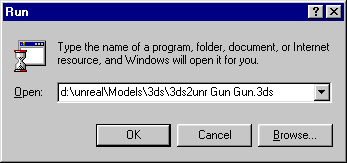
Once you've got all this entered properly, hit
"OK" and watch 3ds2unr work its voodoo. |
|
Once
3ds2unr is finished, take a look in your "Models"
and "Classes" sub-directories, and you'll find
three new files waiting for you. In the "Classes"
directory will be a .uc file containing the necessary import
#execs for your new model. In the "Models"
directory will be the actual model files. There will be two
of them: ModelName_a.3d, and ModelName_d.3d. Put these two
.3d files, along with the .pcx skin for the model, in the
Models sub-directory of your mod's project directory (see Using
Unreal -make for an explanation about project
directories). Next, copy the model #execs into the
appropriate UnrealScript class (usually the class that will
be using the new model), run Unreal -make, and you're set. |
|

Visitors Since December 26, 2000
|