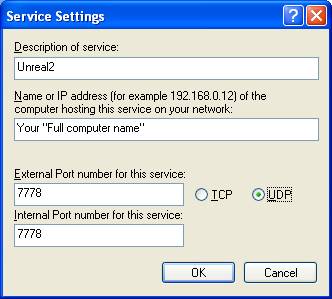Getting your Unreal Server
to be seen by other Unreal
players
in the Multi-Player Console?
There are three issues that
can cause problems with this.
Issue 1 – Does Your ISP Allow
Game Servers?
Some Internet
Service Providers (especially DSL) simply don’t support or allow game servers!
Before
you sign-up for expensive Broad-Band (High-Speed) Internet service, BE SURE that
they
allow
customers to operate a Hobbyist style “Game Server”.
If you
already have High-Speed Internet service then check with your ISP to be sure
that this is allowed.
Issue 2 – Are you
“Advertising” your Server?
You can check this out one of these two ways:
·
In the UnrealGold Game Console, under “Start a new Multi-player
Game” be sure the "Advertise
Server" box checked is checked.
Or…
·
In advanced options Check this setting: Networking\Master Server Uplink\DoUplink = True

Issue 3 – Are you behind a
Firewall or Router?
Or
Do you Have Windows XP?
·
If your behind a Router then you may have to setup “Port
Forwarding” or “Virtual server” for the
router to work with your games server.
REFER TO THE ROUTER’S INSTUCTIONS!
·
If you have a Firewall (other than the Windows XP firewall) then
refer to the instructions that came with it for setting up ports to allow
specific traffic though.
If you Have Windows XP…
Windows XP has a built-in
firewall. If it’s enabled it BLOCKS
Unreal traffic from your internet
connection.
You have two basic options for dealing with this:
Option 1
Turn
the Windows XP firewall completely off.
This is easier,
but not
recommended, unless you decide to use another firewall, such as Sygate.
Option 2
Configure
the firewall to allow Unreal traffic to come to your PC.
Here’s how…
<<Find your “Computer
Name”>>
Before
you can configure the Firewall you'll need to your computer's
identification. This is NOT the brand name
of your PC but rather how your PC is identified on a network.
To find your “Full Computer Name”:
1.
Open your Control Panel
2. If your Control Panel says "Pick a
Category" at the top, then Click "Switch to Classic View" (in
the left column).
3. Double click the
"System" icon. This opens the "System
Properties" window.
4. Click the "Computer Name" tab
at the top.
5. About half way down on this page you'll
see "Full computer name:" Be sure to write this down; you'll need it later. (There’s also a “change” button to rename
the computer if you want).
<<Configure the Windows
XP Firewall to work with an Unreal Server>>
1.
Open the Control Panel then open "Network Connections"
2.
Locate the Icon for your internet connection. It will either be listed as
"Dial-up" or as a "Local Area Connection" if you have DSL or
Cable.
3.
Right-Click on the icon then click "Properties". You'll get a window with three tabs. Click on the "Advanced" tab.
4.
The top of this page says "Internet Connetion
Firewall". There is most likely a
check in the little box indicating that this option is turned on.
5.
Now, to completely turn off the firewall (see recommended above),
simply un-check this little box and click "OK".
6.
To configure the firewall to allow Unreal Traffic, Click the "Settings" button
(bottom right corner) and you'll get an "Advanced Settings" window
with three tabs. The
"Services" tab should already be up front.
7.
Click the "Add" button and you'll get a "Service
Settings" window. You'll have to
add two different services using this window.
8.
Add these two services: then click “OK”:
|
|
|
Notes:
·
Your “Full computer name”
is the computer name that you looked up earlier.
·
Be sure to select “UDP”
not TCP
9.
Last step! Just keep Clicking "OK" until you
exit all the windows. You’re Done!
Your server should now be able to uplink to the Master Server and
other players should be able to join your game!