Making Unreal Creatures Move Around
Using Patrol Points
By Tentacle-HunteR
One thing you can do to add realism to your Unreal Pawns
(monsters) is to make them move around in the map instead of just standing
there. This can be done easily enough
in a couple of ways.
<<Making a creature Roam
Around>>
Probably the easiest way to make a creature move around is to set
the creatures orders to “Roaming”.
1.
Insert the creature into the map.
2. Open the creature’s properties window.
3. Expand the “Orders” section and in the “Orders” box type: Roaming
This will make the creature roam around randomly, which adds a
level of surprise to the game.
<<Using a Patrol
Path>>
(Patrol Points)
There may be times when you want a creature to walk along a
defined path to guard a certain area, rather than roam about randomly. You do this by defining a Patrol Path
using things called PatrolPoints.
I get a lot of questions about setting up patrol points.
Unfortunately (for me) when I first started using patrol points I didn’t find much help on the subject and the help I did find left out a few simple, but extremely important rules.
Fortunately (for you) I have gone through all the frustration of figuring them out so you won’t have to!
Here’s what you will
need:
1) A creature to do the patroling (Skaarj, Krall, Brute, Nali, Slith, Etc.)
2) At least 2 PatrolPoints (a subclass of NavigationPoint)
3) An Unobstructed path where the pawn will walk.
Here’s a few simple
rules that you MUST follow:
1) The
PatrolPoints CANNOT be farther
apart than 768 units (see tip at
bottom).
2) The
path from one PatrolPoint to the next MUST be unobstructed. Make sure
nothing is in the way.
3) If
the patrol path goes around a corner then you should place a PatrolPoint at
that corner.
4) Be
sure to double-check the spelling when you change the Properties of the
PatrolPoints and the Creature! This may
seem obvious, but a simple misspelling can keep this from working!
Here are the basic
steps:
1) Open your map and insert the PatrolPoints along the path you want the creature to follow. This can be a circular path, or in a straight line. Be sure to follow the above rules when placing them.
Important Tip: If your pawn will be patrolling back and forth along a straight path then you MUST use an even number of patrol points and set them up similar to this:
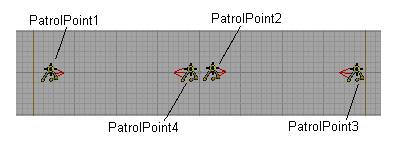
You cannot use just one PatrolPoint in the middle because each PatrolPoint can only have one “NextPatrol”
2) Orient the PatrolPoints. Generally you will rotate the red arrow so that it is facing the direction in which the pawn is walking. If you want the pawn to pause at a PatrolPoint, then rotate it so the red arrow is facing the direction you want to pawn to face while pausing.
3) In each PatrolPoint’s properties window you will set 2 things:
· the “Tag” (under Events) This is the name of this PatrolPoint (example: SkarrjPoint1)
· the “NextPatrol” (under PatrolPoint) This will be the Tag of the next PatrolPoint. (example: SkaarjPoint2)
· Fill in each successive PatrolPoint. For the last PatrolPoint be sure to set the:
NextPatrol = “the Tag of the First PatrolPoint”
4) Insert the creature (pawn) next to the first PatrolPoint.
5) Open the creature’s Properties window and expand the “Orders” section. In this section you will fill in two things: the “Orders” and the “OrderTag”
· Orders = Patroling
· OrderTag = “the Tag of the first PatrolPoint”
Note: In case your wondering… Yes, “Patroling” is misspelled, but this is what you MUST
type!
6) Rebuild your Map. If you followed the rules I mentioned above and double-checked your spelling, then everything should work!
Other Notes & Tips
Tip #1
Here’s an easy way to check to be sure your PatrolPoints are no farther than 768 units apart:
1) Use the overhead view to do this…
2) Create a cylinder Brush that has a height of 16 units, a radius of 384 units, and 16 sides.
3) Move this brush overtop of the two PatrolPoints you want to check, like this:
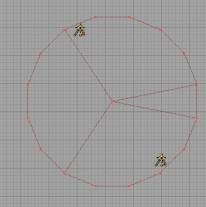
4) As long as they both fit inside the perimeter of the cylinder, then they should work.
Tip #2
* Supposedly you can set any creature to “Patroling”, But I have NOT been successful at getting certain creatures, such as the Pupae to patrol. I have been successful with the larger pawns.
Tip #3
A Couple of Other Properties to Mess With
·
PatrolAnim: This is an animation that you want the creature to perform when it reaches the
PatrolPoint. For example you can make a
Krall twirl his spear when he reaches a PatrolPoint by setting the PatrolAnim =
Twirl.
You can open the Mesh Viewer window and look at the
list of animations for your chosen creature.
·
pausetime: This is the amount of time, in seconds,
you want the creature to pause when it reaches the PatrolPoint